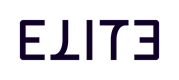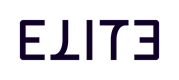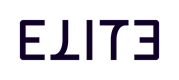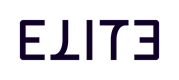Setting Up Delegated Permissions for 3E APIs
API access is managed via the customer’s Entra ID. You must log into the Azure portal using an account within your domain that has Entra ID administrator privileges to set up delegated permissions.
STEP I: Access APP Registration
- Log into Azure portal.
- Navigate or search for Microsoft Entra ID.
- Under Manage, select App registrations as shown below:
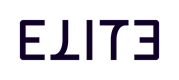
STEP II: Register a New Application
- Click + New registration toward the top to open the window below:
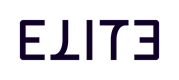
- Enter a meaningful name for the application in the Name
- Choose Accounts in this organizational directory only, in the Supported account types section
- Enter the URI used by your client application in the Redirect URI
- Click Register to create the application.
STEP III: Configure API Permissions.
- Under Manage, select API permissions.
- Click + Add a permission.
- In the Request API permissions panel:
- Go to the APIs my organization uses tab and search for and select the desired API (e.g., Elite 3E API testing).
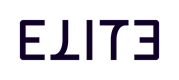
- Choose Delegated permissions instead of Application permission.
- Select the required APIs for your application, as shown below:
- Click Add permissions to add the APIs under delegated permissions to your application.
STEP IV: Grand Admin Consent
After adding the permissions, you’ll see a prompt indicating that admin consent is required.
Do the following to grant Admin consent:
- Click Grant admin consent for [Tenant Name].
- Confirm the action.
- Verify the status of each permission now reads Granted for [Tenant Name]